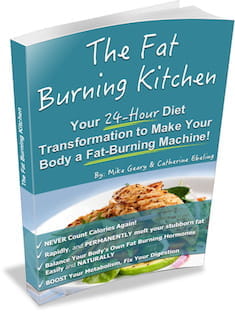There are Different Types of Computer Viruses could be classified in (origin, techniques, types of files they infect, where they hide, the kind of damage they cause, the type of operating system or platform they attack) etc.
Computer Virus is a kind of malicious software written intentionally to enter a computer without the user's permission or knowledge, with an ability to replicate itself, thus continuing to spread. Some viruses do little but replicate others can cause severe harm or adversely effect program and performance of the system. A virus should never be assumed harmless and left on a system. Most common types of viruses are mentioned below:
Resident Viruses
This type of virus is a permanent which dwells in the RAM memory. From there it can overcome and interrupt all of the operations executed by the system: corrupting files and programs that are opened, closed, copied, renamed etc.
Direct Action Viruses
The main purpose of this virus is to replicate and take action when it is executed. When a specific condition is met, the virus will go into action and infect files in the directory or folder that it is in and in directories that are specified in the AUTOEXEC.BAT file PATH. This batch file is always located in the root directory of the hard disk and carries out certain operations when the computer is booted.
Overwrite Viruses
Virus of this kind is characterized by the fact that it deletes the information contained in the files that it infects, rendering them partially or totally useless once they have been infected.
The only way to clean a file infected by an overwrite virus is to delete the file completely, thus losing the original content.
Boot Virus
This type of virus affects the boot sector of a floppy or hard disk. This is a crucial part of a disk, in which information on the disk itself is stored together with a program that makes it possible to boot (start) the computer from the disk.
The best way of avoiding boot viruses is to ensure that floppy disks are write-protected and never start your computer with an unknown floppy disk in the disk drive.
Macro Virus
Macro viruses infect files that are created using certain applications or programs that contain macros. These mini-programs make it possible to automate series of operations so that they are performed as a single action, thereby saving the user from having to carry them out one by one.
Directory Virus
Directory viruses change the paths that indicate the location of a file. By executing a program (file with the extension .EXE or .COM) which has been infected by a virus, you are unknowingly running the virus program, while the original file and program have been previously moved by the virus.
Once infected it becomes impossible to locate the original files.
Polymorphic Virus
Polymorphic viruses encrypt or encode themselves in a different way (using different algorithms and encryption keys) every time they infect a system.
This makes it impossible for anti-viruses to find them using string or signature searches (because they are different in each encryption) and also enables them to create a large number of copies of themselves.
File Infectors
This type of virus infects programs or executable files (files with an .EXE or .COM extension). When one of these programs is run, directly or indirectly, the virus is activated, producing the damaging effects it is programmed to carry out. The majority of existing viruses belong to this category, and can be classified depending on the actions that they carry out.
Companion Viruses
Companion viruses can be considered file infector viruses like resident or direct action types. They are known as companion viruses because once they get into the system they "accompany" the other files that already exist. In other words, in order to carry out their infection routines, companion viruses can wait in memory until a program is run (resident viruses) or act immediately by making copies of themselves (direct action viruses).
FAT Virus
The file allocation table or FAT is the part of a disk used to connect information and is a vital part of the normal functioning of the computer.
This type of virus attack can be especially dangerous, by preventing access to certain sections of the disk where important files are stored. Damage caused can result in information losses from individual files or even entire directories.
Worms
A worm is a program very similar to a virus; it has the ability to self-replicate, and can lead to negative effects on your system and most importantly they are detected and eliminated by antiviruses.
Trojans or Trojan Horses
Another unsavory breed of malicious code are Trojans or Trojan horses, which unlike viruses do not reproduce by infecting other files, nor do they self-replicate like worms.
Logic Bombs
They are not considered viruses because they do not replicate. They are not even programs in their own right but rather camouflaged segments of other programs.